Image Processor Tool
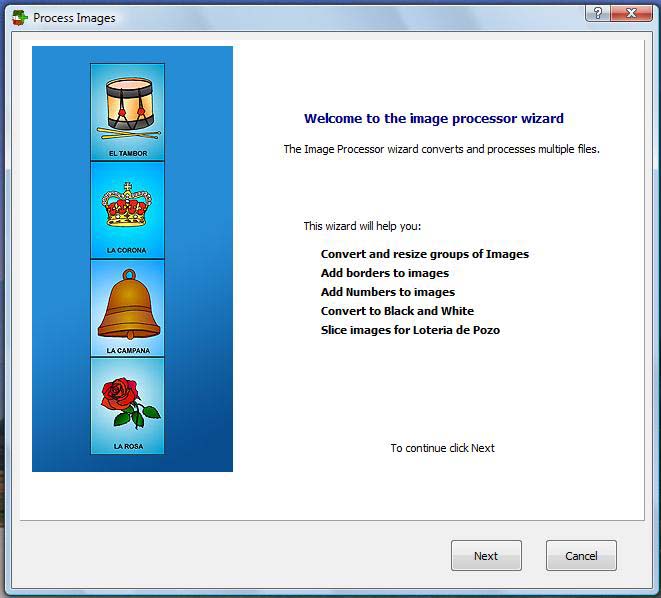
The image processor Wizard will help you make Loteria Cards the quickway by Converting, resizing images, Adding borders, Adding numbers and Slicing multiple images in a few steps.
Step by Step
1. Copy the images to be use to an empty folder.
keep your images organized by storing your decks in separate folders.
Scanned or downloaded images may need
to be converted also.
Start by creating a new folder
1. On Loteria Workshop main window click on [PROCESS IMAGES]
2. Click [NEXT]
3. On the upper left panel select the Folder where the images are stored
4. Click the button [SELECT ALL]
5. Click the button [ADD] 6. Click [NEXT]
7. If you need to change the default card size do it and click [NEXT]
8. Set the border Color, Thickness and click [NEXT]
9. If you need to add numbers to your cards drag the number in the upper side to the desire location then set the font, color and starting number. click [NEXT]
10. Select the output folder (the place where you are going to storage all your new pictures) then click [NEXT]
11. Check or Uncheck the processes to be apply to the images: Convert to BMP, Resize and Insert Border, etc.
12. Click [Next] wait until the program finish splitting the images then click [FINISH]
13. Open the output folder with the Loteria Maker then print.

